C3rd
Publishing your App to Google Play & Apple Apps Store
Posted: 12 Jul 2016, 23:39pm - Tuesday
Now, I have completed my app, well tested and working good. So my experience and how I did it.
Google Play
Note: I assume you have subscribe Google Developer Console and paid the necessary payments.
First you need to generate/create your app key or certificate by using java keytool. In windows, you need to add the java bin path on Windows environments path, see below:
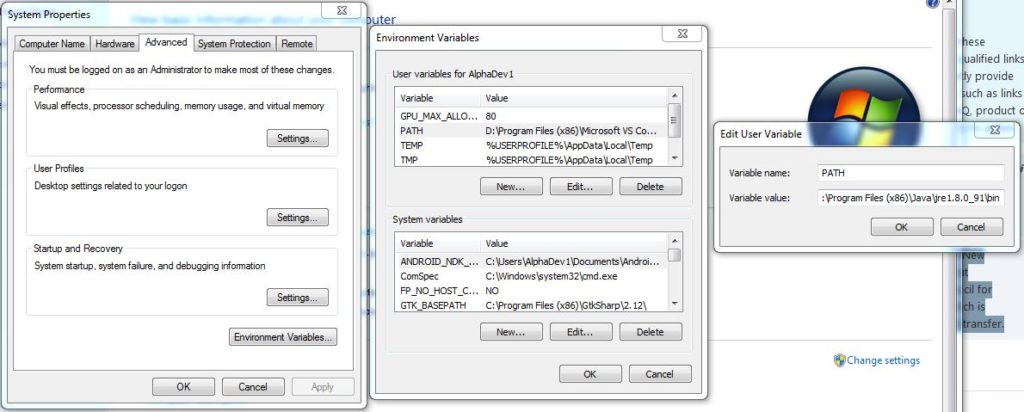 So once you have configure this, go to you App working directory and cast the command:
So once you have configure this, go to you App working directory and cast the command:
$ keytool -genkey -v -keystore [APP_NAME].keystore -alias [APP_NAME_ALIAS] -keyalg RSA -keysize 2048 -validity 10000Now that you have the key, then compile your APK with the key (most commonly called as keystore)... Note: you must be in your App working directory.
$ cordova build android --release -- --keystore="[FULL_PATH_OF_YOUR_KEYSTORE]" --storePassword=[KEYSTORE_PASSWORD] --alias=[APP_NAME_ALIAS]That's it, then you need to go to platforms/android/build/outputs/apk/ and look for android-release.apk and upload it on Google Developer Console. Easy enough! Apple App Store To be honest, apple is more daunting process. Ok, here it comes. First of all, you need to complete the following in Apple Developers:
- Register to Apple Developers at developers.apple.com
- Purchase Apple Developer Program for NZD 150.00
- Assign or invite admin and developers in your account (developers profile)
- Create iOS certificates for iOS Development and iOS Distribution
- Then create identifiers (App ID)
- After creating the developers profile, certificates and identifiers you may now export this to bind it to your app.
- In Xcode, go to Preferences then select Accounts and select your apple ID
- At the bottom of the dialog, click the cog icon and click Export Developer Accounts then save this file as .developerprofile at platforms/ios/ folder of your app project
 Just select the device and click Play button to test your app to your real device. Easy!
Now let's proceed on publishing the app, we have two steps here. Create the app profile in Apple iTunes Connect and compile/build the app...
Apple iTunes Connect
Just select the device and click Play button to test your app to your real device. Easy!
Now let's proceed on publishing the app, we have two steps here. Create the app profile in Apple iTunes Connect and compile/build the app...
Apple iTunes Connect
- login to itunesconnect.apple.com using your developer's apple ID
- go to My Apps
- create new App
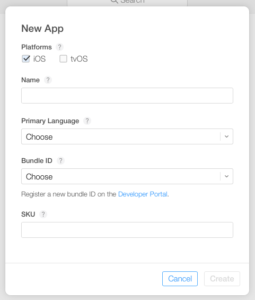
- just tick iOS and fill up the form. In SKU field, you can fill up anything, something unique. It would be good name like if you app name is TestApp and the version is 1.0.0 then you can put SKU field as TestApp1.0.0
- Then click Create and will bring you to more fields to fill up. Just complete the mandatory fields.
- In your app working directory, cast the command cordova build ios
- Open Xcode, open your App project then go to Product and select Clean
- Make sure you have select an iOS device in the build dropdown
- Then go to Product and select Archive
- After archiving, a dialog will popup
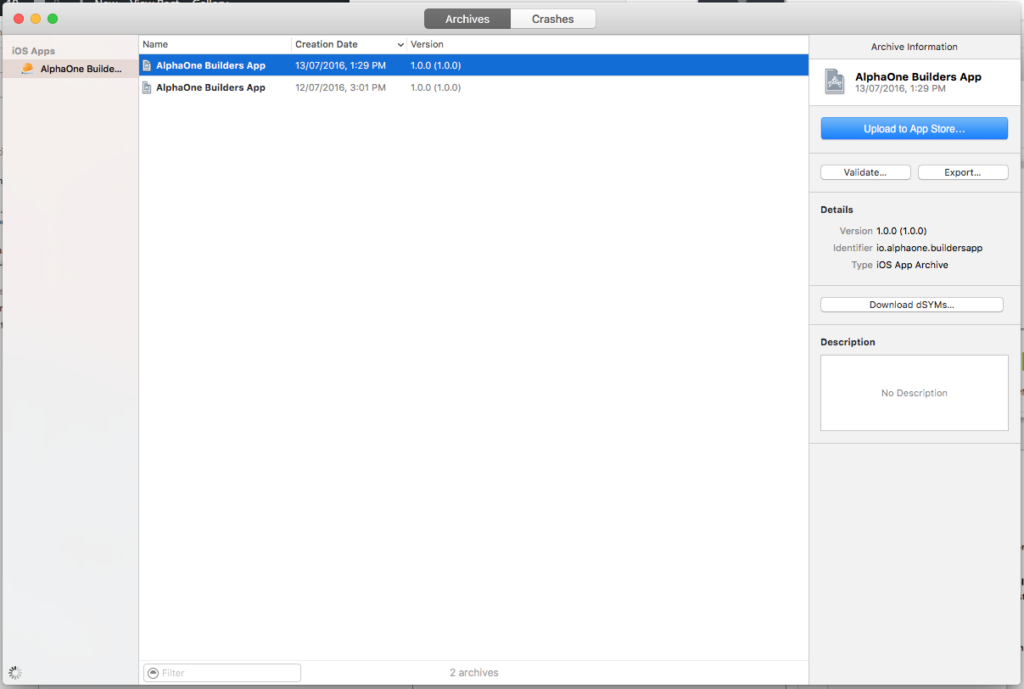
- You can click "Upload to App Store" to upload your app
- Click export then select the appropriate option for you app
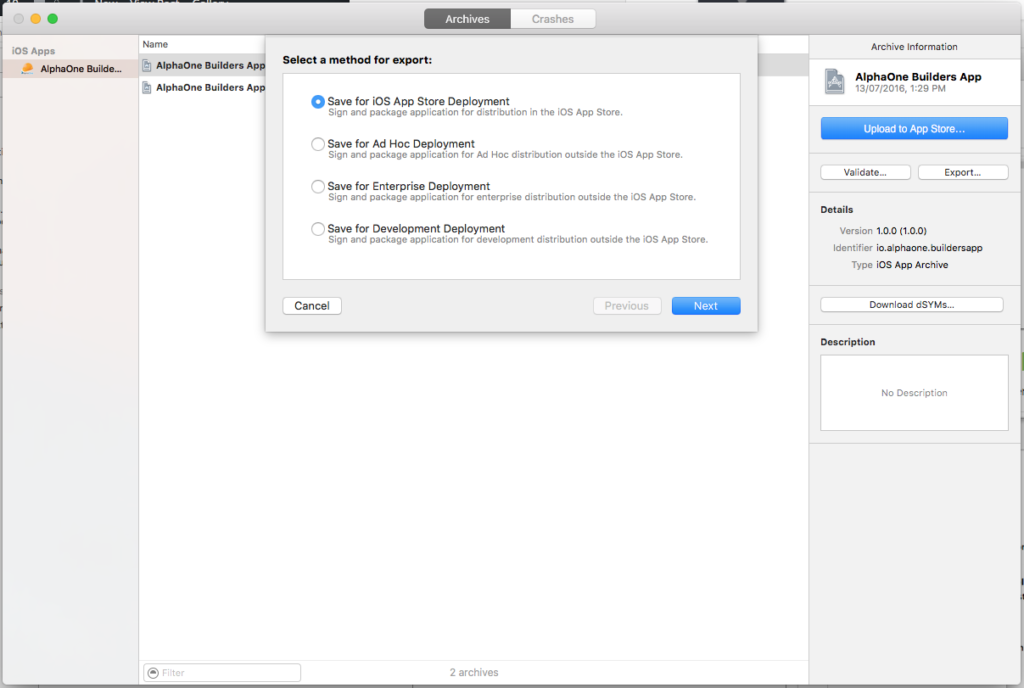
- Just follow the steps and it will do it for you
- Once done, go to itunesconnect.apple.com then click the App you want to publish then select the app that you just uploaded via Xcode Archive.
- All App Bundle ID should be the SAME on the following:
- Xcode > Project Property > General > Bundle Identifier
- Apple Developers > Identifiers > App ID entry
- Apple iTunes Connect > My Apps > App entry
- Make sure the app bundle identifier is unique
- Every release, don't forget to update your build and version